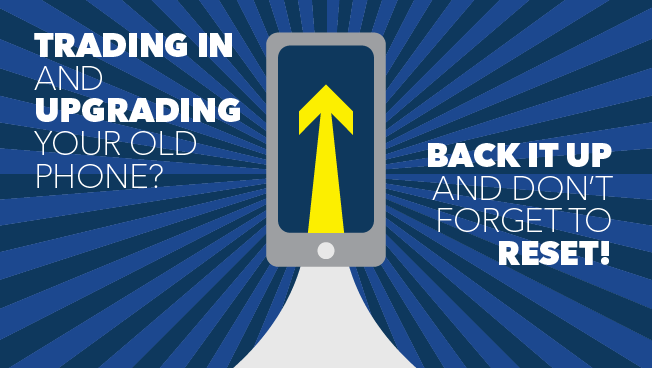There’s nothing like the feeling of a brand new smartphone with the newest technology at your fingertips (not to mention the bragging rights) – and the feeling is even better if you can get some money back for the outdated one.
That’s where Best Buy steps in. With our trade-in program, you can get money back for that cellphone you no longer need, based on the condition and original accessories you bring in.
Here are five tips to make sure that process goes smoothly:
- Get an estimate. If you want to get an idea of what you might get for your old device, use our Trade-In Estimator. Find your phone, hit Select, and then choose the condition of your phone.
- Back it up. If you want to keep all those contacts, selfies and apps, back up your phone. It might already be automatically backing up to an online service like iCloud or a Google account. If not, you can create a backup using the tools provided by your phone’s manufacturer. For directions, check out our Geek Squad back up guides for Apple, Android and Windows mobile devices.
- Find the original accessories. Do you have headphones, the charger, and the box your phone came in? Having all of these items for trade in can help increase the amount you receive.
- Reset your passwords. You’ll want to come up with a safe password and reset all accounts saved on your phone for extra protection. The factory reset will likely do this for you, but we recommend you take this extra precaution to protect your data.
- Hit the reset button. Performing a factory reset will wipe your phone of all your data and reset it back to default. Depending on which phone you have, there are a few steps to take to do this.
- iPhone – For devices with iOS, go to “Settings,” select “General” then “Reset.” Then select “Erase All Content and Settings.”
- Android – Before resetting your phone, it’s a good idea to encrypt your data if you haven’t already. To do this, go to “Settings,” select “Security,” then “Encrypt phone.” Once the process is complete, go back to “Settings”, select “Backup & Reset,” then “Factory data reset.”
- Windows Phone – Find your App list and select “Settings.” Next, select “About,” then “Reset your phone.” You’ll then select “Yes” in answer to the warnings about data loss (make sure your backup is complete before you take this final step).
To find a Best Buy store that offers trade-ins, enter your location here. In the end, if you’re not able to get a little something back for that outdated phone, we’ll gladly recycle it for you for free.